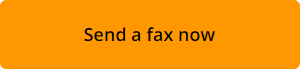You don’t need a fax machine to fax Word document. Here, we will explain how you can quickly, easily and securely fax Microsoft Word document from any computer that is connected to the internet.
Use WiseFax website to fax Word document
WiseFax is a simple to use website that allows you to quickly, easily and securely fax Microsoft Word document.
Once you have your Microsoft Word document ready for faxing, visit the WiseFax website (link: https://www.wisefax.com/send/).
Click the Click here to select document button. A new window will pop-up where you will be able to select the Microsoft Word document that you want to fax.
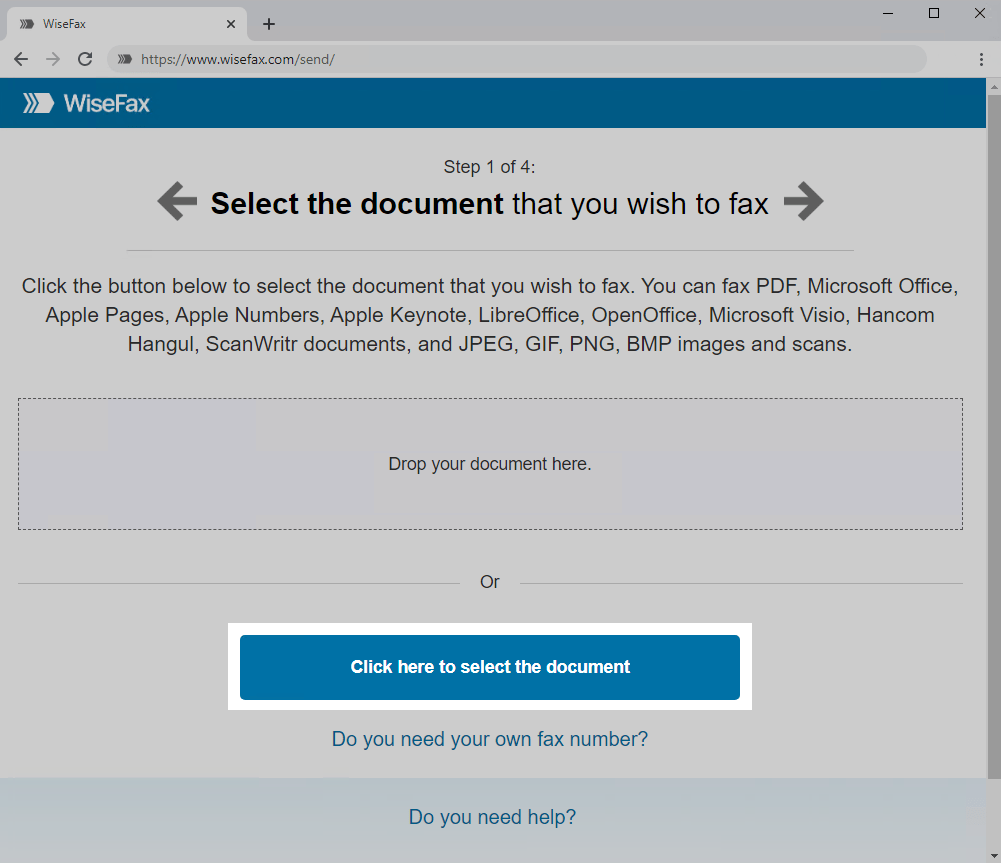
Select pages that you wish to fax. If you wish to add additional pages from another Word document, then click on the Add Pages and select the Word document that you wish to add.
Press the Continue button, once you have selected all pages that you wish to fax.
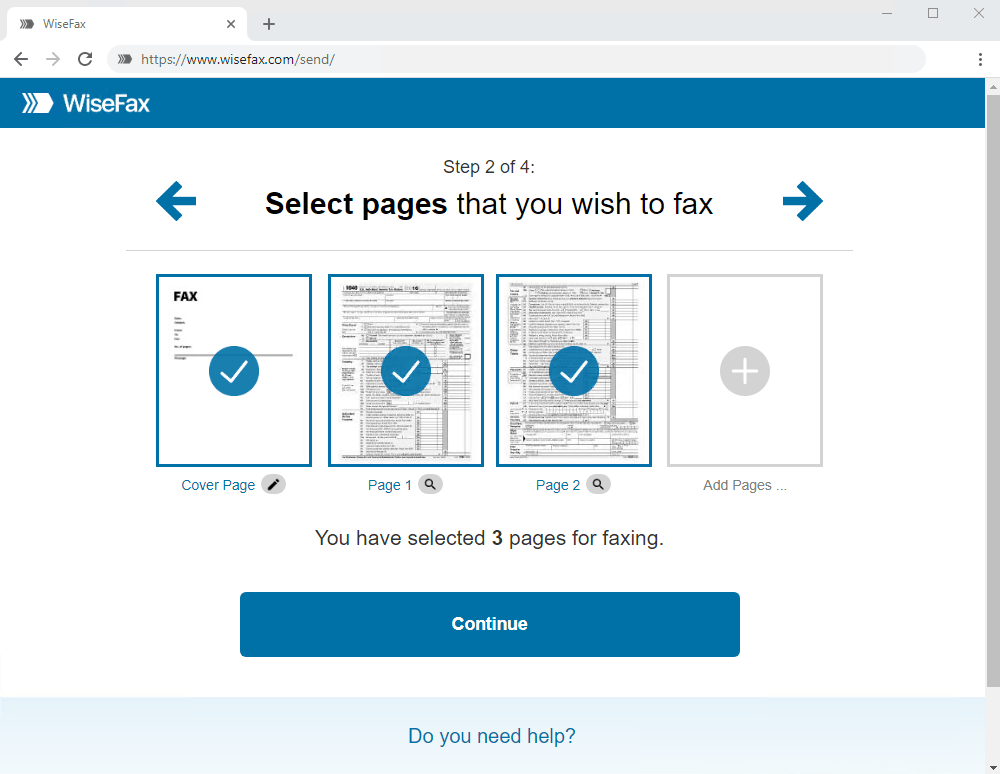
Enter the recipient’s fax number in the next step, then click Continue.
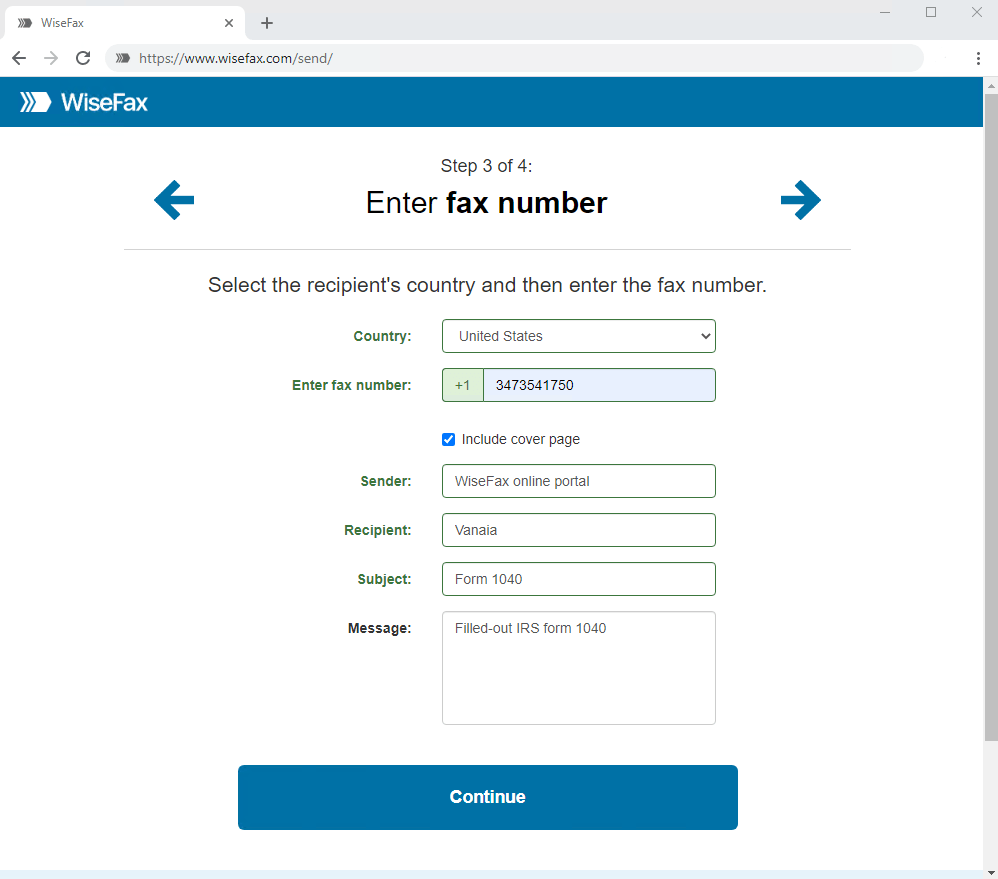
Signing-in and confirming fax
Select an account that you wish to use to fax your Microsoft Word document. You can sign in with your Google, Apple, Microsoft Live, Facebook or Vanaia account.
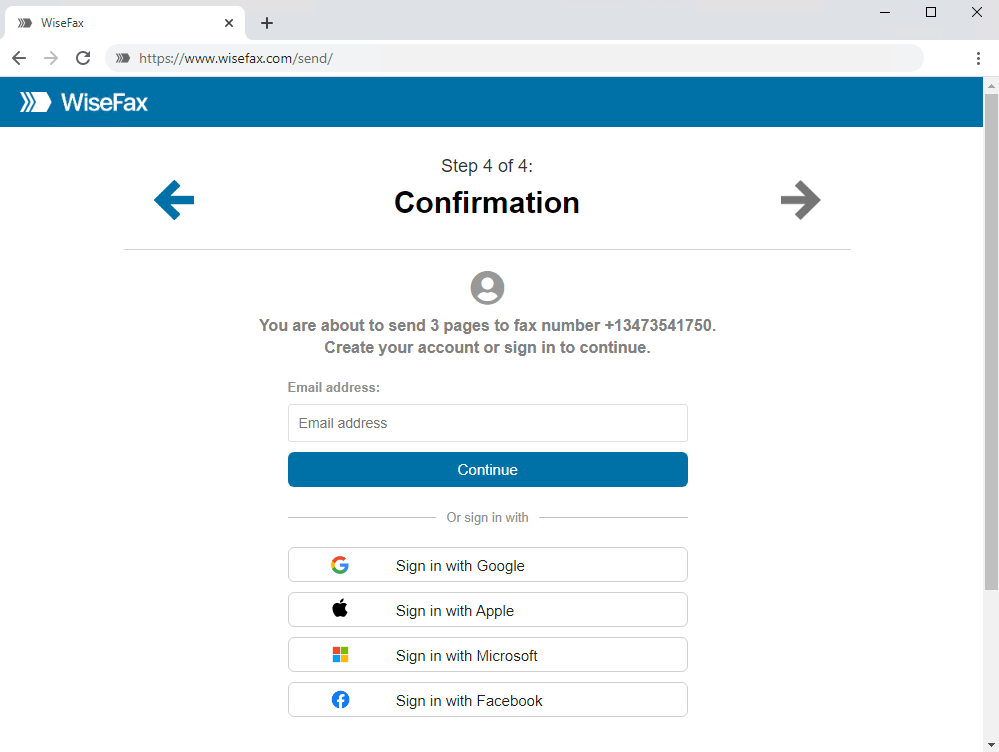
If you don’t have enough fax tokens to send your fax yet, then click Buy required number of fax tokens button. It’s a blue button at the bottom of the page. Doing so opens a pop-up window, where you can enter your credit or debit card’s details or click Other methods link in the upper-right side of the window if you wish to use PayPal or Amazon as your payment method.
The last step is to click the Send button. You will receive an e-mail notification as soon as WiseFax will start processing your fax. This usually happens couple of minutes after you had pressed the Send button.
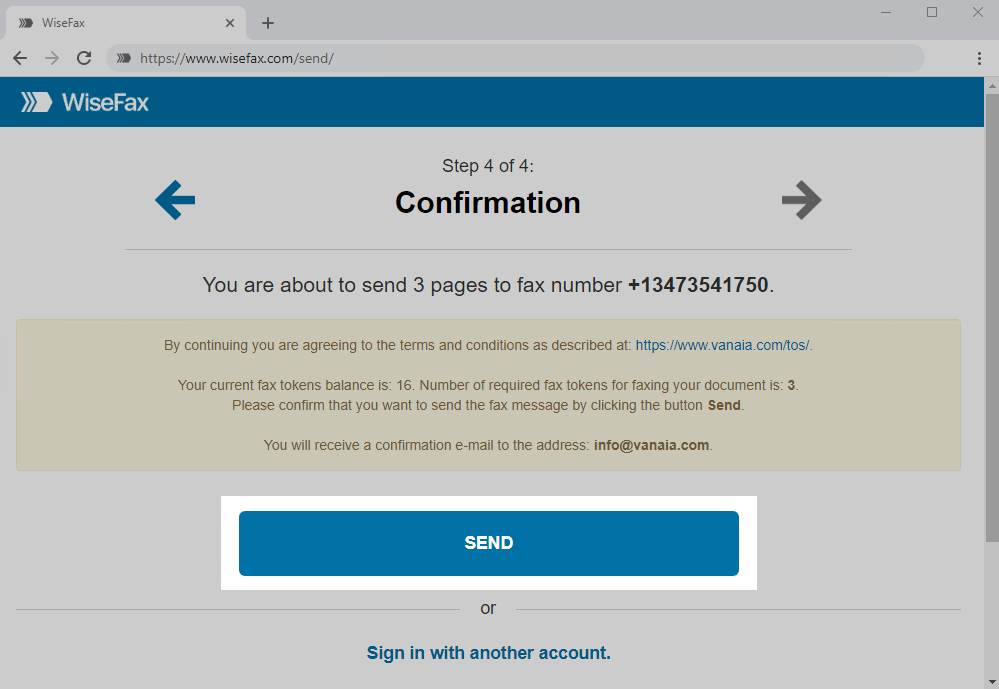
You will receive an e-mail confirmation as soon as your fax will be delivered to the recipient.
If for some reason WiseFax will be unable to fax your Word document (for example if the recipient’s line will be temporarily unreachable or busy), then you will also receive an e-mail notification from WiseFax. You will then be able to fax your document once again later without purchasing additional fax tokens.
More resources
WiseFax website
How to send fax from Word 2016?
How to fax PDF document?
How to send fax from Google Docs?
How to send fax online?