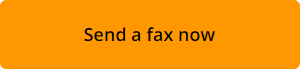Here, we will explain how to fax payment confirmation quickly and easily. With WiseFax online fax sending service, you can send document from your computer in just a few seconds.
- Upload your document to WiseFax and select pages that you wish to fax
- Select recipient’s country and enter the fax number
- Sign in and make a one time purchase of fax tokens, if required
- Click the “Send” button to confirm your fax
How to fax payment confirmation?
Fax is still popular in many companies, so they still use this communication method to send and receive documents securely. If you are wondering, how to fax payment confirmation to such a company, then do not look any further. WiseFax is a simple to use website that allows you to fax payment confirmation quickly, easily and securely. Simply start by uploading your document to WiseFax.
To upload your document, use the Click here to select the document button. A new window will pop-up where you will be able to select the document that you wish to fax.
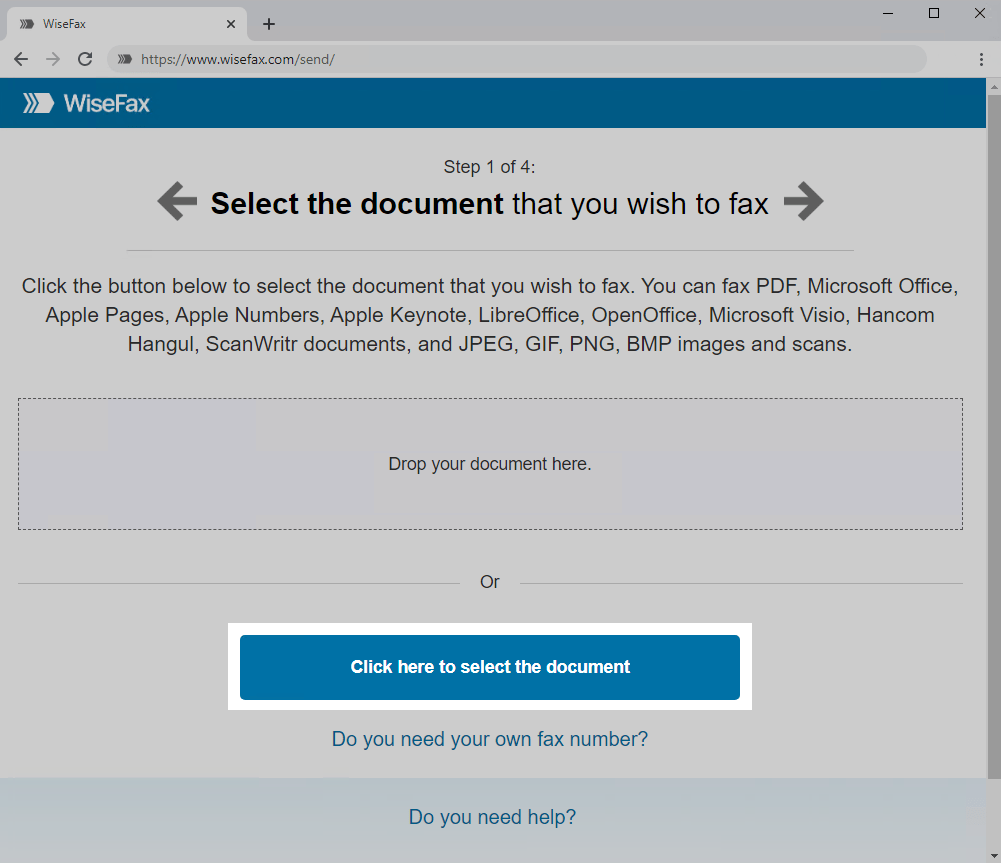
In the next step, select pages that you wish to fax. If you wish to add additional pages from another document, simply click on the Add Pages and select the document that you wish to add pages from. You can also add a cover sheet or fill-in the form online.
Press the Continue button, once you have selected all pages that you wish to fax.
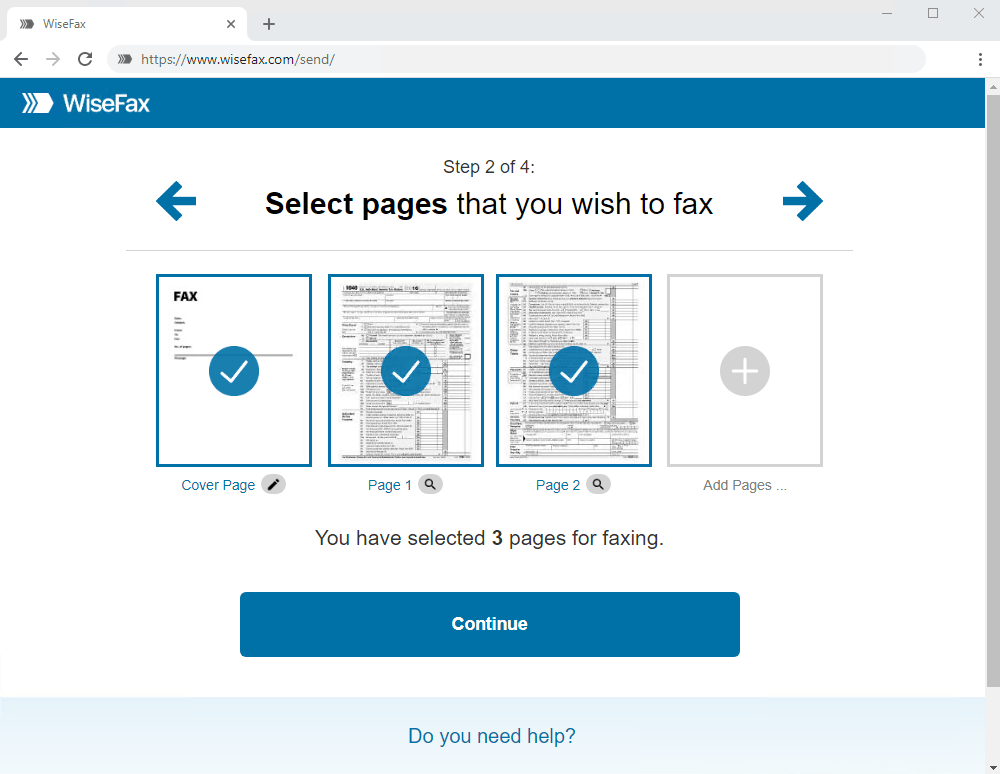
Enter the recipient’s fax number in the next step, then click Continue.
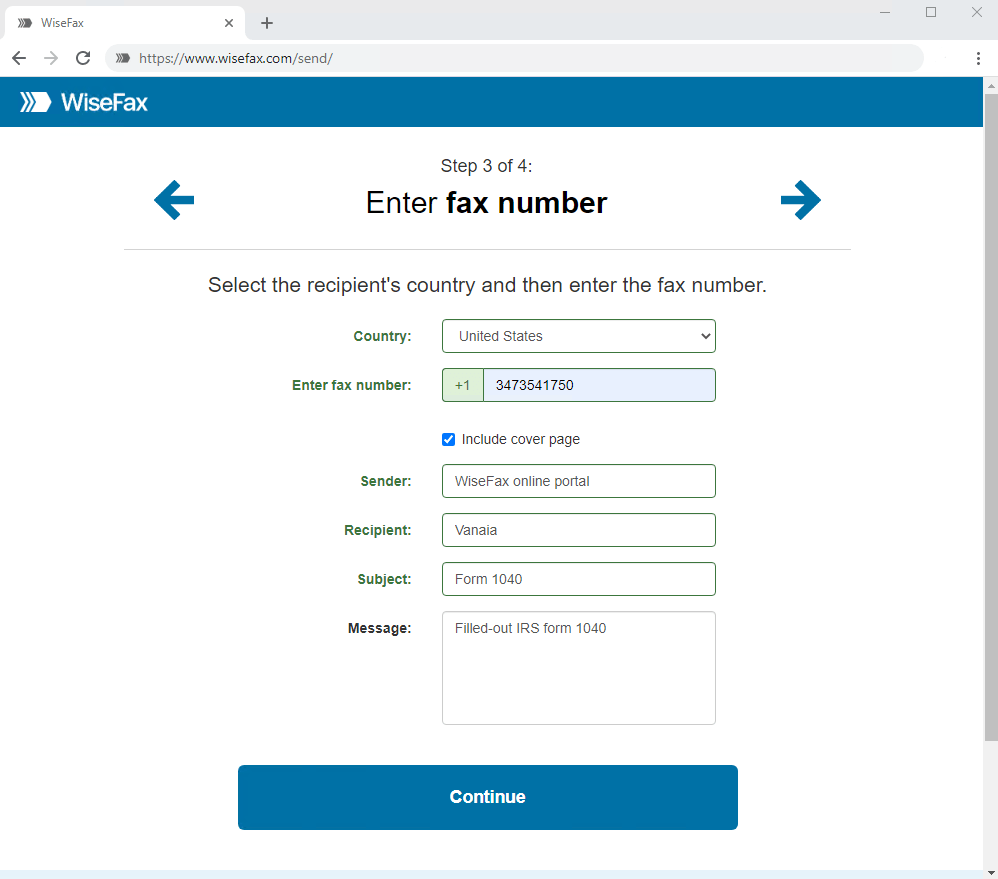
Signing-in and confirming fax
Select an account that you wish to use to fax payment confirmation. You can sign in with your Google, Apple, Microsoft Live, Facebook or Vanaia account.
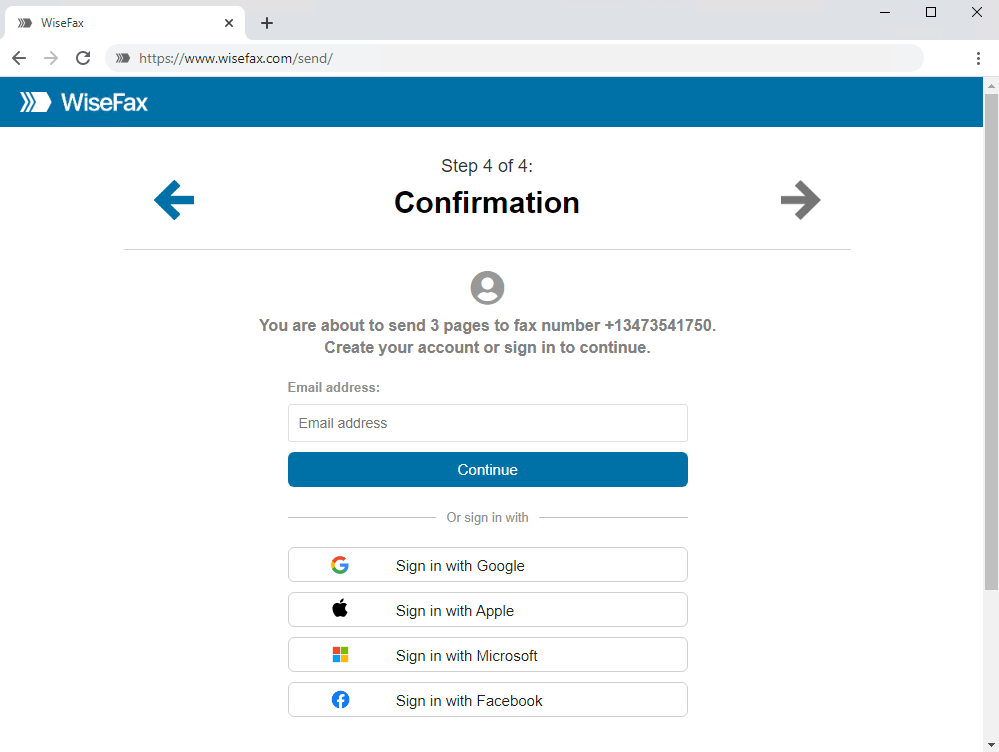
If you don’t have enough fax tokens to send fax yet, then use one of the purchase options and make a one time payment. The last step to fax payment confirmation, is to click the Send button. You will receive an e-mail notification as soon as WiseFax will start processing your fax. This usually happens couple of seconds after you had pressed the Send button.
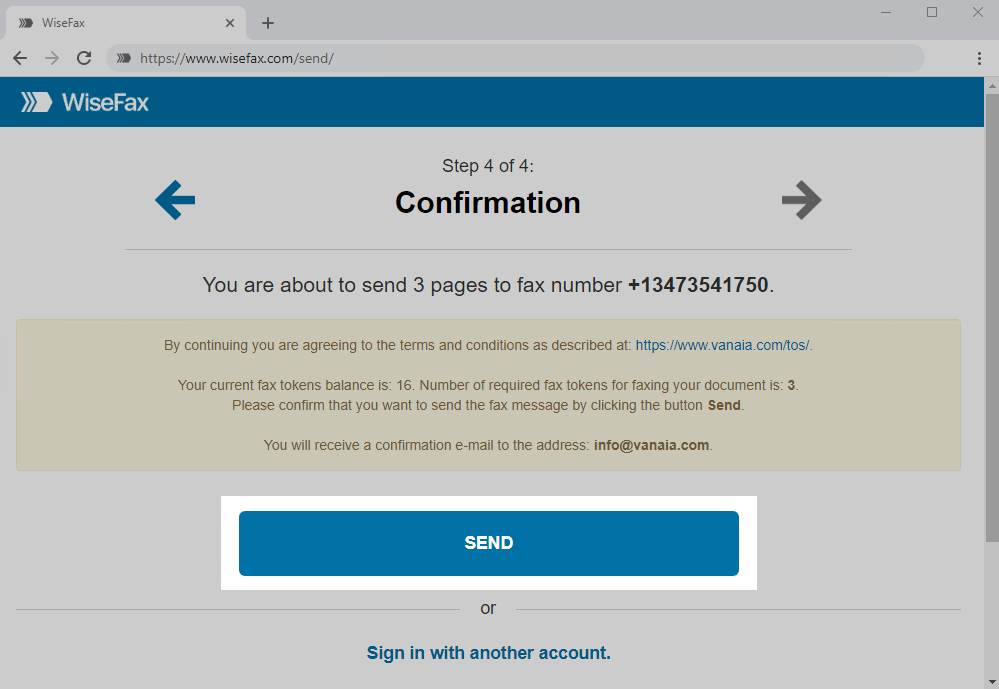
You will receive an e-mail confirmation as soon as your fax will be delivered to recipient.
If for some reason WiseFax will be unable to fax your document, then you will also receive an e-mail notification from WiseFax. You will then be able to fax your form once again later without purchasing additional fax tokens.
Now, that you know how to fax payment confirmation, we are inviting you to click the Send fax now and start sending.
More resources
How to fax PDF document?
How to send fax online?
WiseFax online fax service
How to fax Word document?
How to send fax from Google Docs?
Purchase more tokens for better price