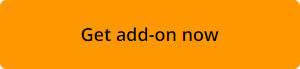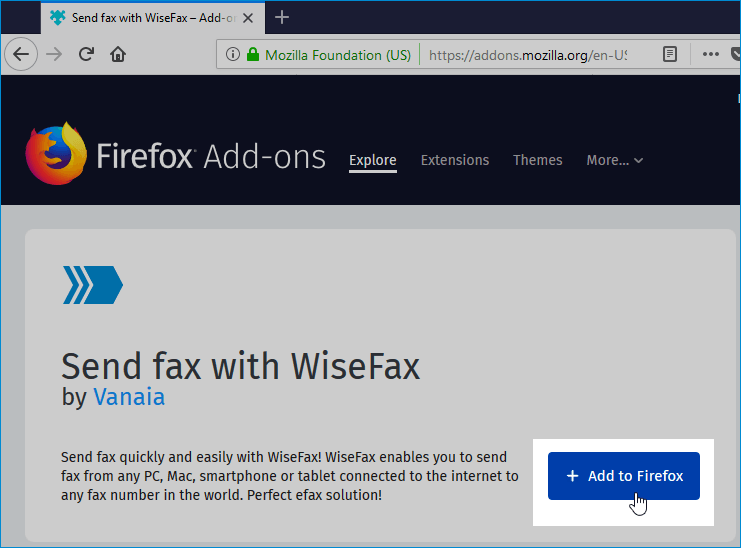Sending fax from Firefox browser by using WiseFax Add-on is a very easy procedure. We will tell you how to send fax from your browser with WiseFax.
1. Add WiseFax Add-on to your Mozilla Firefox browser
You must use Mozilla Firefox browser, where you install Wisefax Add-on following this link. Click Add to Firefox button and then confirm this by clicking Add in new window. WiseFax Add-on is added to Mozilla Firefox.
2. Fax from Firefox with WiseFax
To send fax from Firefox, click the WiseFax icon – it’s a blue right-facing arrow icon in the upper-right side of the Firefox window. WiseFax will open in a new tab.
Click the Click here to select document button. A new window will pop-up where you will be able to select the document that you want to fax.

Select pages that you wish to fax. If you wish to add additional pages from another document, then click on the Add Pages and select the document that you wish to add pages from. Press the Continue button, once you have selected all pages that you wish to fax.
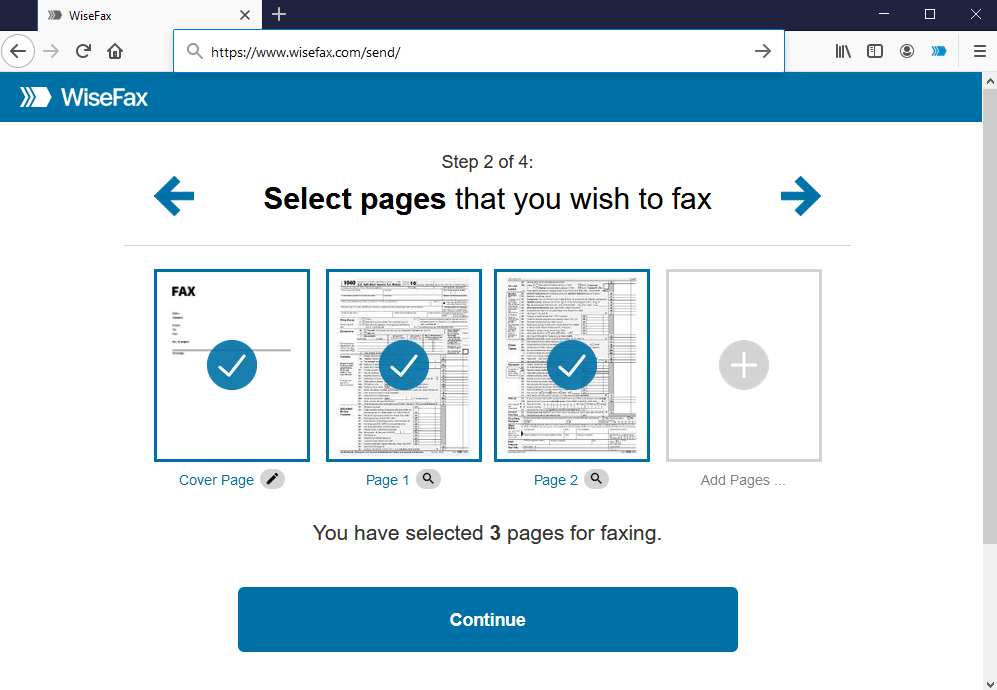
Enter the recipient’s fax number in the next step, then click Continue.
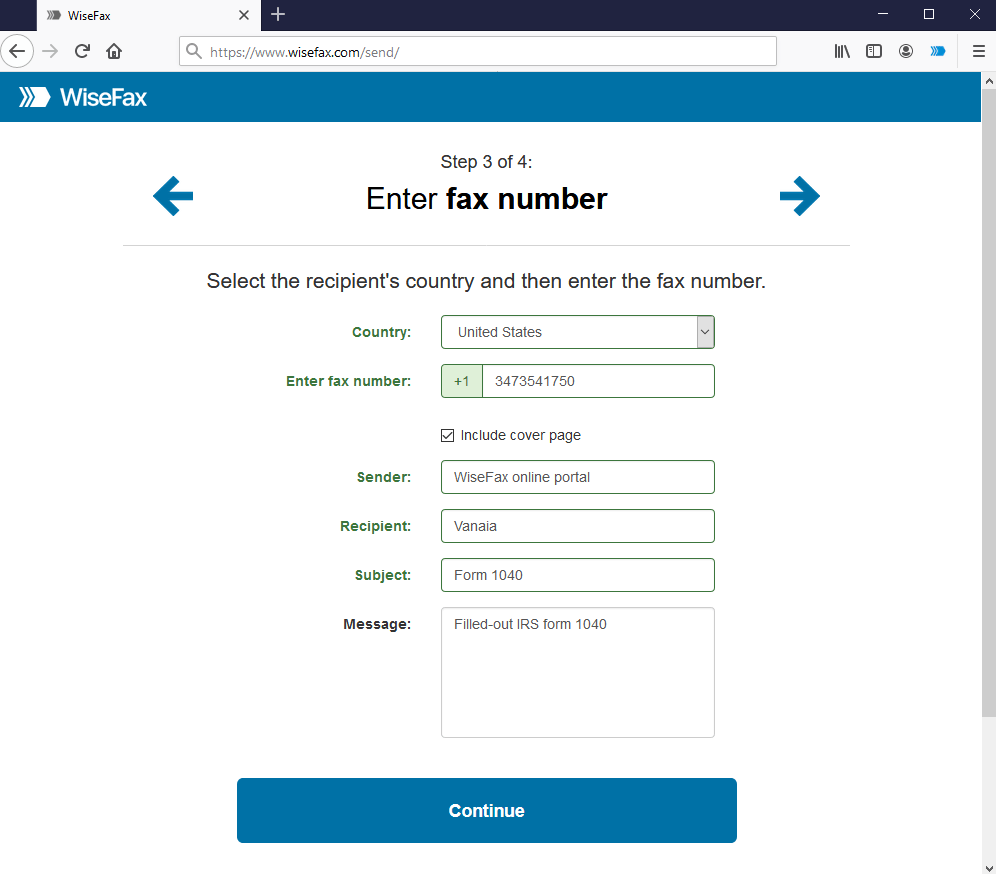
3. Signing-in and confirming fax
Select an account that you wish to use to fax your document from Firefox. You can sign in with your Google, Apple, Microsoft Live, Facebook or Vanaia account.
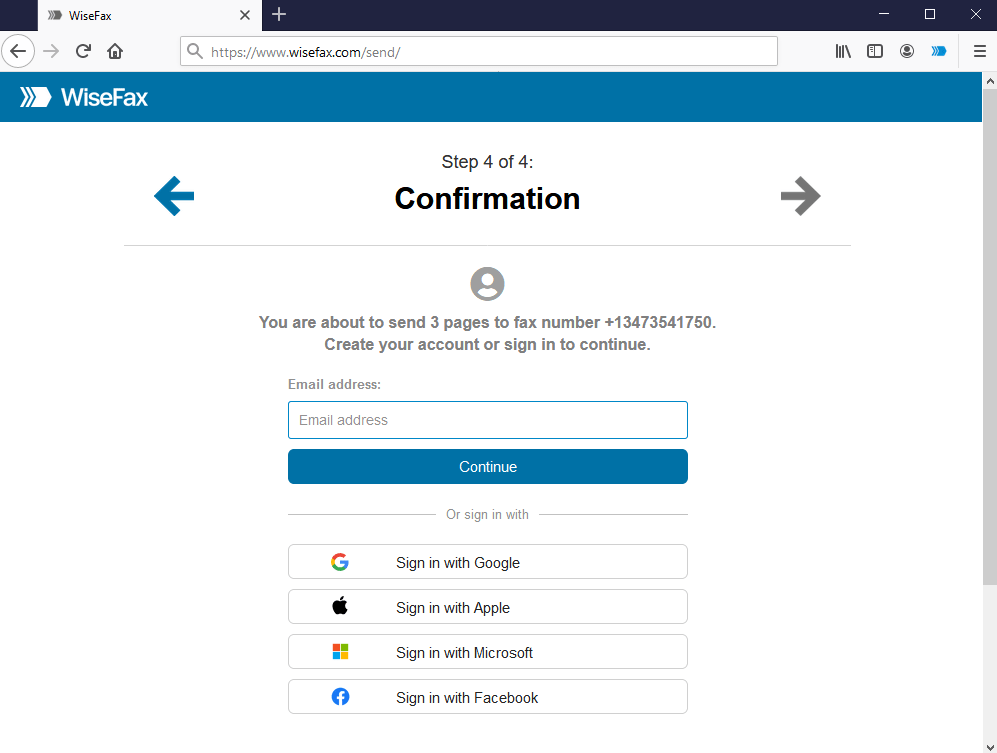
If you don’t have enough fax tokens to send your fax yet, then click Buy required number of fax tokens button. It’s a blue button at the bottom of the page. Doing so opens a pop-up window, where you can enter your credit or debit card’s details or click Other methods link in the upper-right side of the window if you wish to use PayPal or Amazon as your payment method.
The last step is to click the Send button. You will receive an e-mail notification as soon as WiseFax will start processing your fax. This usually happens couple of minutes after you had pressed the Send button.
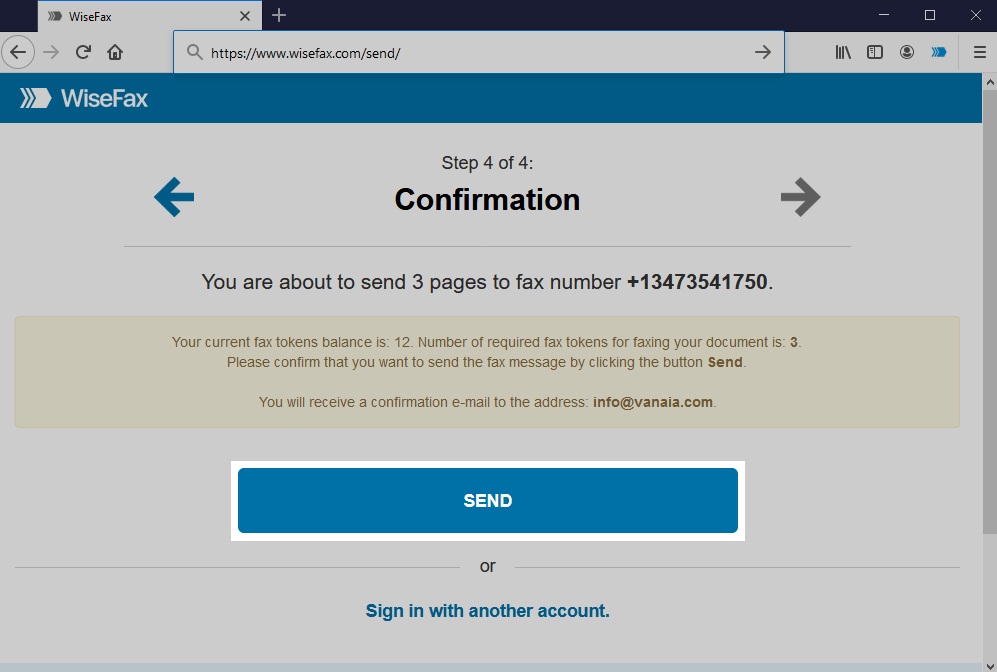
You will receive an e-mail confirmation as soon as your fax will be delivered to the recipient.
If for some reason WiseFax will be unable to fax your document (for example if the recipient’s line will be temporarily unreachable or busy), then you will also receive an e-mail notification from WiseFax. You will then be able to fax your document once again later without purchasing additional fax tokens. Now you know how to fax from Firefox!
More resources
WiseFax add-on for Google Docs
How to fax PDF document?
How to send fax online?