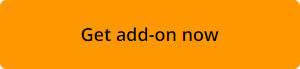You can easily send fax from Google Docs. All you need is WiseFax add-on for Google Docs. This article will teach you how you can fax from Google Docs with WiseFax.
1. Add WiseFax add-on to Google Docs
To send fax from Google Docs, first open your document in the Google Docs. Once you are ready to fax your document, select the Add-Ons > Get add-ons… menu.
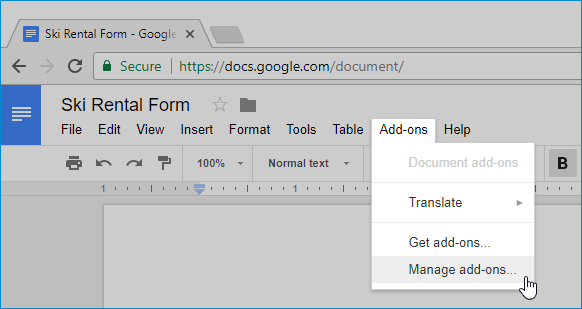
An Add-ons window will popup. Enter “WiseFax” in the search input box in the upper right corner of the Add-ons window and press the Enter key on your keyboard. WiseFax add-on will appear on the list. Click the + Free button that is displayed next to the WiseFax add-on, as shown in the image below, then follow instructions displayed on your screen to complete the process of adding WiseFax add-on to Google Docs.
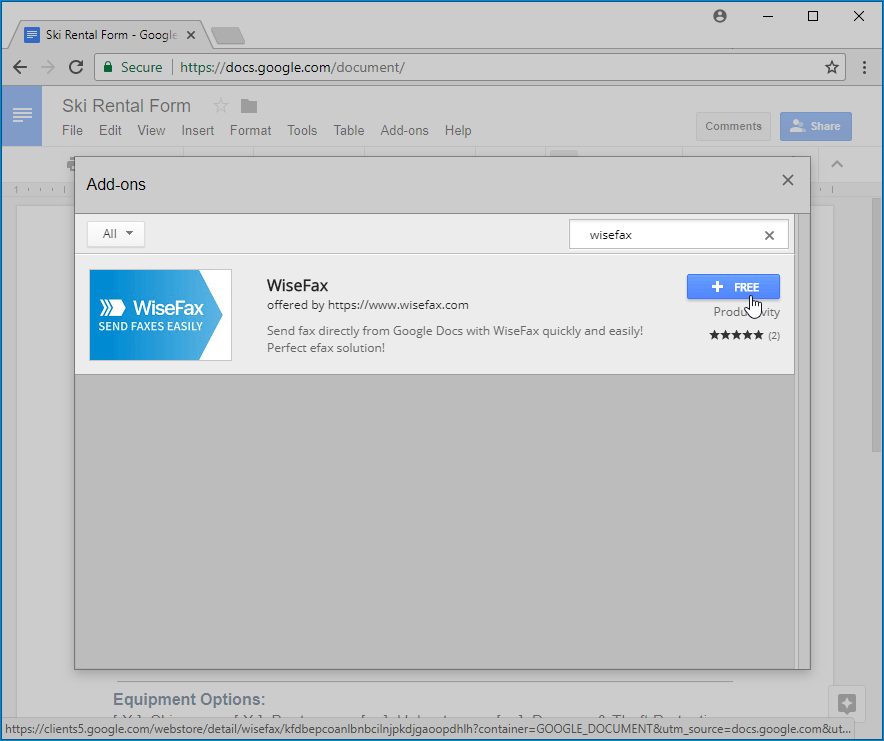
2. Send fax from Google Docs with WiseFax
WiseFax add-on for Google Docs is available in the Add-ons menu.
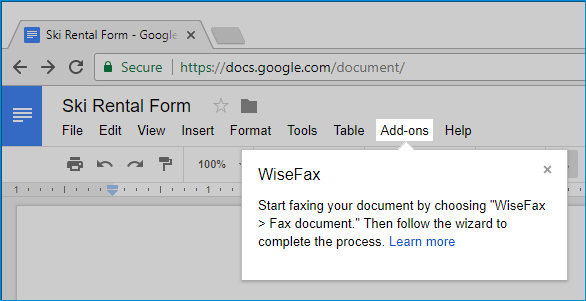
Click the Add-ons > WiseFax > Fax document menu in order to start sending your document.
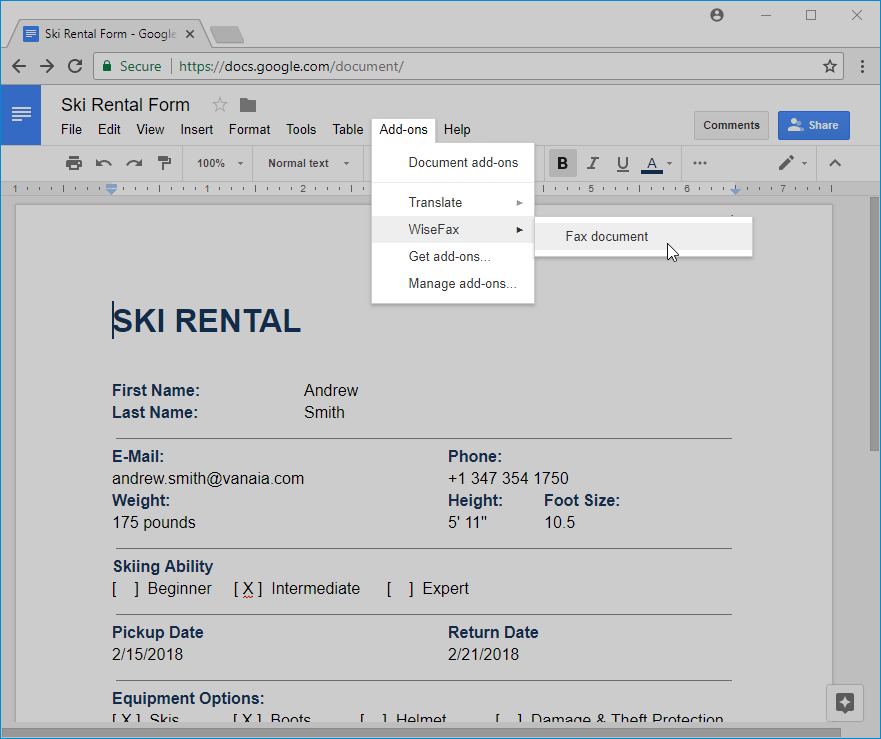
WiseFax add-on will appear on the right side of your document. There, you can select pages that you wish to fax. Then press the Continue button, once you have selected the pages that you wish to fax.
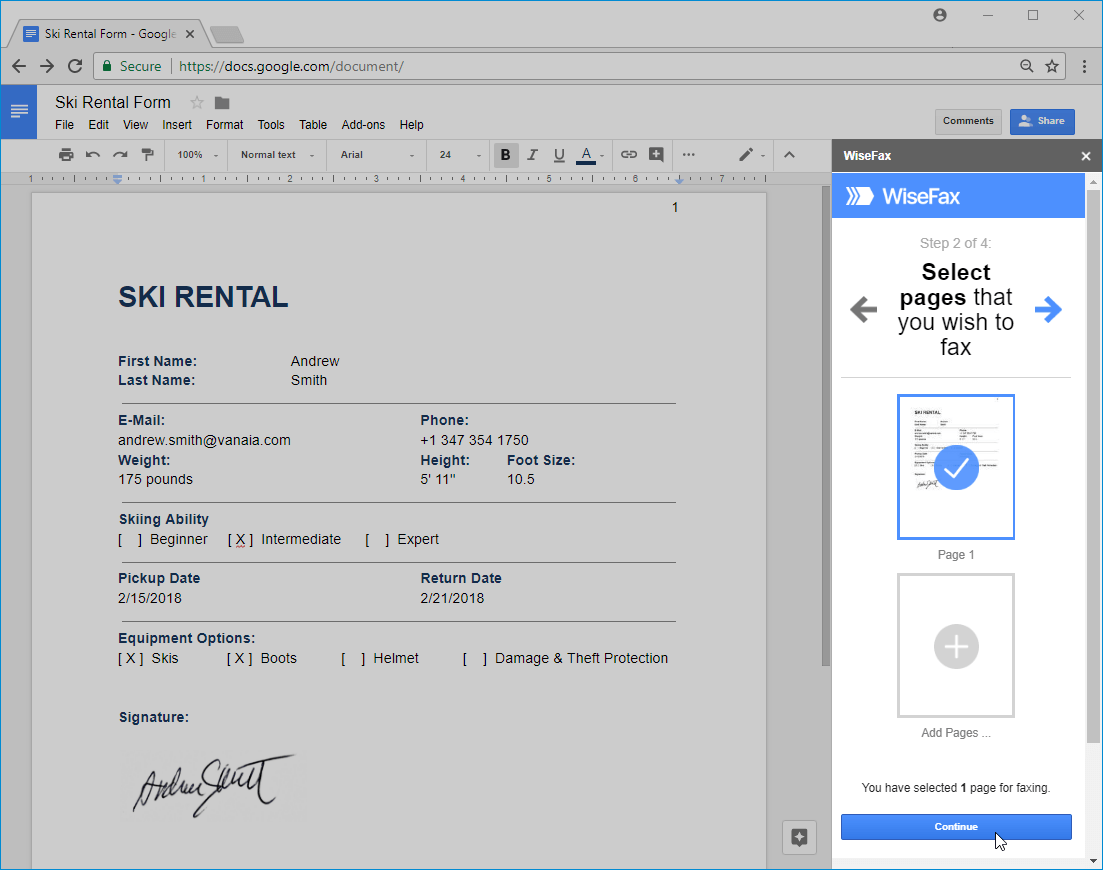
Enter the recipient’s fax number in the next step, then click Continue.
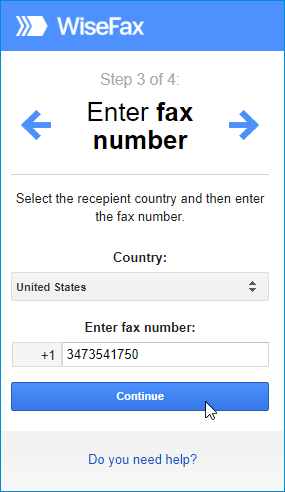
You can sign in with the same account that you also use to sign in into Google Docs. To do so, click the Sign in with Google account. You can also sign in with your Apple, Microsoft Live, Facebook or Vanaia account.

If you don’t have enough fax tokens to send your fax yet, then click Buy required number of fax tokens button. It’s a blue button at the bottom of the page. Doing so opens a pop-up window, where you can enter your credit or debit card’s details or click Other methods link in the upper-right side of the window if you wish to use PayPal or Amazon as your payment method.
The last step is to click the Send button. You will receive an e-mail notification as soon as WiseFax will start processing your fax. This usually happens couple of minutes after you had pressed the Send button.
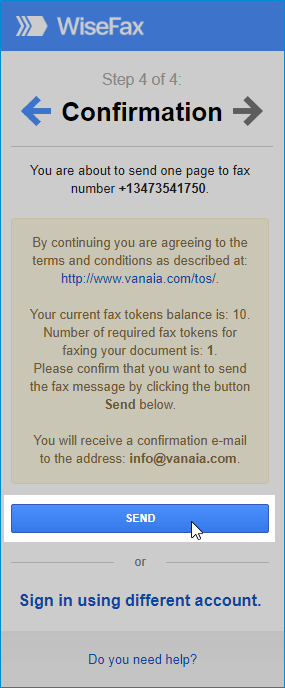
You will receive an e-mail confirmation as soon as your fax will be delivered to the recipient.
If for some reason WiseFax will be unable to fax your Google Docs document (for example if the recipient’s line will be temporarily unreachable or busy), then you will also receive an e-mail notification from WiseFax. You will then be able to fax your document once again later without purchasing additional fax tokens.
More resources
How to send fax from Word 2016?
How to fax Word document?
WiseFax add-on for Google Docs
How to fax PDF document?
How to send fax online?